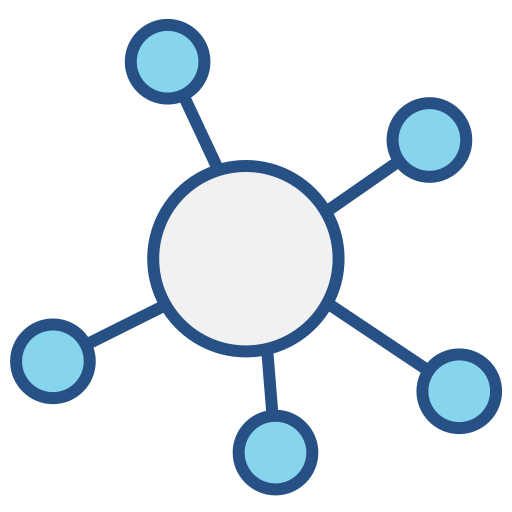Part1: Schema#
Cannuala uses a schema first design which means we need to think about the data we wish to expose in our service. We could just do a one to one relation with our data models in the database. In practice that is not very useful for the UI except for very simple TODO applications. In this tutorial we will try to model a more realalistic application.
First let’s describe what we want in this application. Our application will be a dashboard with two main personas a User and an Admin. The users will see a snapshot of the items that they have created along with quota’s of the remaining resources. Then they will have links to detail pages where they can view the full list of a particular item and perform CRUD actions. Admins will get an overall view of the resources created by all users and view the resource pages for all users to perform CRUD actions.
The data types we will need to acomplish this are:
Users/Admins
Resources
Quota
Charts/Graphs
Since we have two personas we can describe them as an interface Persona this will allow us to have difference types in the future. Even though these are all saved in a single database table. This will allow us to treat these individuals differently in the graph resolution
interface Persona {
id: ID!
name: String
email: String
}
type User implements Persona {
id: ID!
name: String
email: String
quota: [Quota]
}
type Admin implements Persona {
id: ID!
name: String
email: String
}
Note
A type that implement an interface need to include the fields from the interface.
There are a handful of default scalar types that are included. Those are:
ID: Represents an id field from a database, it is parsed as a ‘string’.
Int: Represents an integer.
String: Represents a string.
Boolean: Represents a boolean.
Float: Represents a float.
By default all the fields are optional, you can mark them as ‘required’ by adding an ! at the end. That will mark the queries that request this data fail if it is not present. Be careful setting this in your schema as it makes it less flexible in the future. The one place that it is useful for is input types which we will go over later.
You can represent a list of types by placing it in brackets like:
list_of_custom_types: [Quota]
list_of_default_scalars: [String]
As you may have noticed we included Quota in the User type, but we didn’t define it yet. In the schema the order of items doesn’t matter as long as it is in the schema somewhere. So we can include this new type before or after the User. You can even inlude a type within itself for self referencing fields. We could have a manager: User for example. Our Quota and Resource are cross related where we can have multiple Resource types that each have a Quota and users have multiple Quota objects that are tied to a single Resource. It is all very confusing, but hopefully we can describe this relationship in the schema.
Our Resource can be anything that has a Quota attached to it. For this application we’ll start out with just two, a Board, and a Post. We are going to limit our users to a fixed amount of these items so each will have a separate Quota in our system.
type Quota {
user: User
resource: Resource
limit: Int
count: Int
}
interface Resource {
quota: Quota
user: User
created: String
}
type Board implements Resource {
id: ID
quota: Quota
user: User
title: String
created: String
posts: [Post]
}
type Post implements Resource {
id: ID
quota: Quota
user: User
title: String
created: String
body: String
}
Great we have some basic types defined and we have the relations of them. Now we just need some ways to interact with these types. To do that we must define special Operation types: Query, Mutation, and Subscription. Technically under the hood there is no real difference between these operations, but clients treat them differently. A Query is a read operation that can happen in parallel and could be cached. A Mutation alters data in some way and should never be cached and should be done in a tranaction like way, ie serialy. Subscription is a special Query that is a stream of data, we’ll save this one for the advanced parts.
Our users can do CRUD operations on Board and Post types. And the UI will need to be able to show the User/Admin details, so we’ll need a few Query and a couple Mutation items. Since in the schema these are object types they have fields and return types just like our custom types. However they also may have arguments. This looks a little like a function definition:
field(arg: Type, ..., argN: Type): Type
Here is our Query and Mutation types:
type Query {
me: Persona
user(id: ID): User
boards(limit: Int = 100, offset: Int = 0): [Board]
posts(limit: Int = 100, offset: Int = 0): [Post]
}
type Mutation {
createPost(title: String!, body: String!): Post
deletePost(id: ID!): Boolean
editPost(id: ID!, title: String, body: String): Post
createBoard(title: String!): Board
deleteBoard(id: ID!): Boolean
editBoard(id: ID!, title: String): Board
addPost(board_id: ID!, post_id: ID!): Board
}
With our basic schema types defined we are ready to wire this up to our application. Create our schema in a new folder part1. Add a file schema.graphql with the schema defined above. We need to tell cannula where to find it. The easiest way is with pathlib:
import pathlib
BASE_DIR = pathlib.Path(__file__).parent
cannula_app = cannula.API(schema=BASE_DIR / "schema.graphql")
Then we just need to create a handler in our fastapi application, we’ll use a simple query and display the results on our page. Typically this is done with a client side Javascript but that is for a later part. First we’ll focus on how queries work within Python.
QUERY = cannula.gql(
"""
query LoggedInUser {
me {
id
name
}
}
"""
)
@part1.get("/")
async def part1_root(request: Request):
results = await cannula_app.call(QUERY, request)
return config.templates.TemplateResponse(
request, "part1/index.html", {"results": results}
)
Now we just need to call this and to test it out. Typically you would do this with a client side javascript library but we can just use the fetch library:
{% extends 'base.html' %}
{% block content %}
<h1>Part One: Schema</h1>
<h2>Results:</h2>
<pre id="output">{{ results }}</pre>
{% endblock %}
You can see the full output at http://localhost:8000/part1/ YAY no errors! but we don’t get any data either:
Results:
ExecutionResult(data={'me': None}, errors=None)
Head on over to part 2 to add resolvers to our application.